Your WhatsApp messages could soon self-destruct in an hour
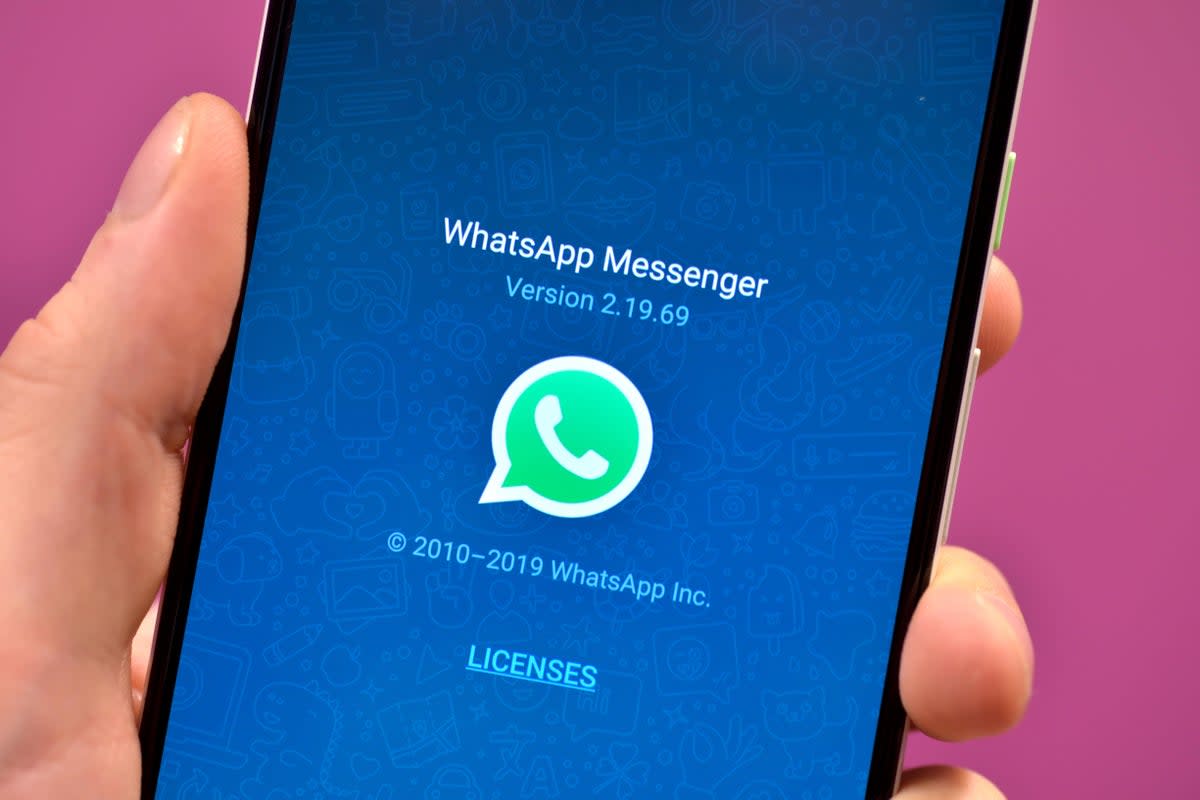
As Matt Hancock continues to find to his his detriment, historic WhatsApp messages can come back to haunt you. While most of us won’t experience that kind of embarrassing public exposure, having your WhatsApp messages self-delete after a certain time is one way to ensure that people can’t dredge up awkward messages for a triumphant “I told you so” moment.
Currently, WhatsApp does permit this, but in a very limited way. Users have the option for their messages to auto-delete after 24 hours, a week or 30 days. That’s better than nothing, but people who discuss very sensitive work information might prefer something a bit more immediate.
WhatsApp’s owners: Meta appears to be working on just that. WABetaInfo has uncovered a setting in the WhatsApp Desktop beta that will allow a lot more granularity, with disappearing messages gaining 15 more timings ranging from an hour to a year.

Including the current three options, this would make a total of 18 different timings. Messages could vanish in a matter of hours (1, 3, 6, 12 or 24), days (2, 3, 4, 5, 6, 14, 21, 30, 60 or 180) or a full year after sending.
With this many options to choose from, you might think it would make more sense for Meta to let users set a custom timer of their own choosing. But for the moment, that doesn’t seem to be on the cards.
As with the current options, while you can set a global setting for all future chats, you can also apply disappearing messages to individual groups or contacts. That’s handy if you want a full record of your football group chat, but would prefer sensitive business information to be less easily searchable.
As this is only a test feature, there’s no indiciation of when this will be officially available in WhatsApp — if at all. But if past form is anything to go by, these test features tend to emerge anywhere between a couple of weeks and a couple of months after being uncovered.
In the meantime, here’s how to make your WhatsApp messages disappear with the more limited settings.
How to make your WhatsApp messages self-destruct
Note that this isn’t a magic bullet against your words being saved for posterity, as the warning that flashes up the first time you visit the setting explains.

First you need to decide whether you want all messages to disappear after a time, or just for select groups and contacts. Here’s the global setting first.
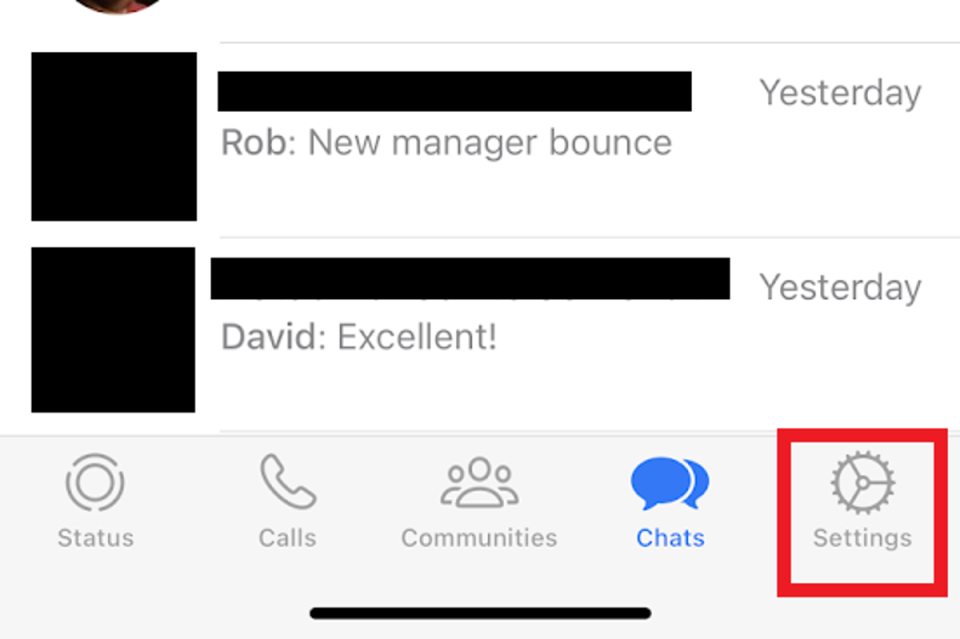
1. Open WhatsApp and tap the ‘Settings’ button.

2. Select ‘Privacy’.

3. Scroll down to ‘Disappearing Messages’ and tap ‘Off’ next to ‘Default Message Timer’.
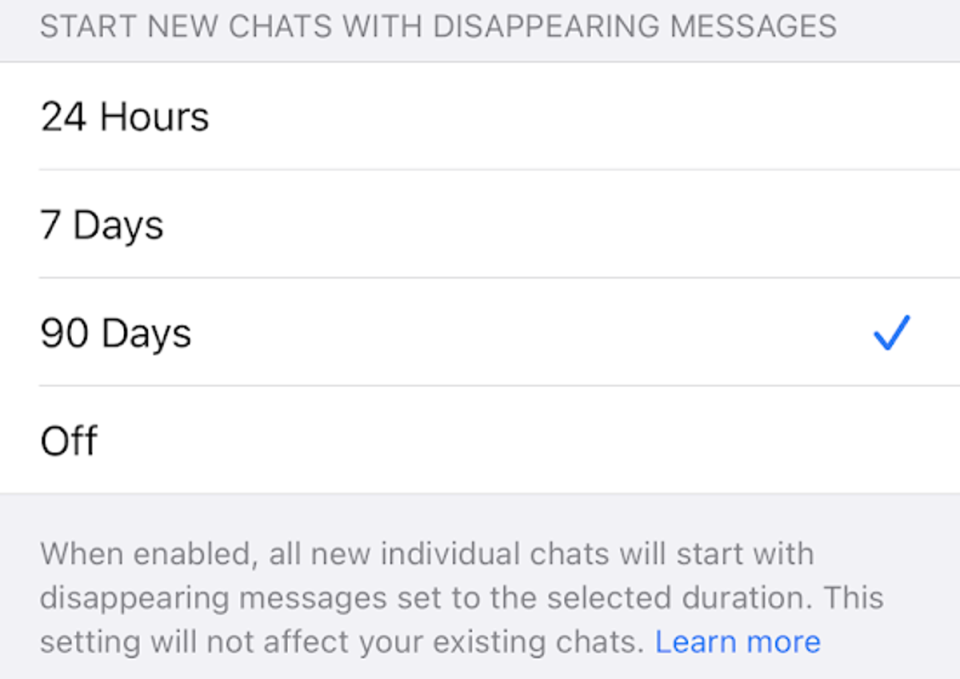
4. Select the timer that best suits you — 24 hours, seven days or 90 days.
Note that this setting will only impact future chats, and it won’t affect your existing ones. Instead, you’ll have to enable disappearing chats one by one. Here’s how to do it.
1. Find the one-on-one or group chat where you want your messages to self-destruct and open it.

2. Tap the contact name or group title at the top of the chat.

3. Scroll down to ‘Disappearing Messages’ and tap it.

4. Select the timer you want.
For more helpful tips, be sure to check out our list of WhatsApp settings that everyone should know.


